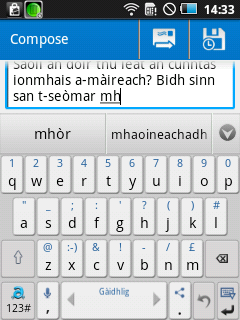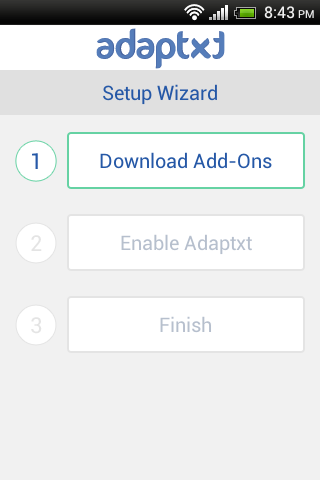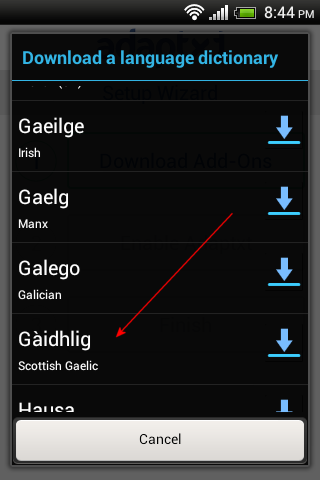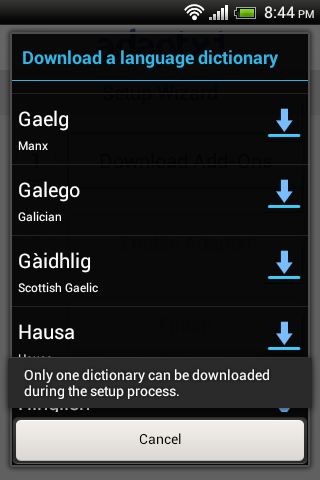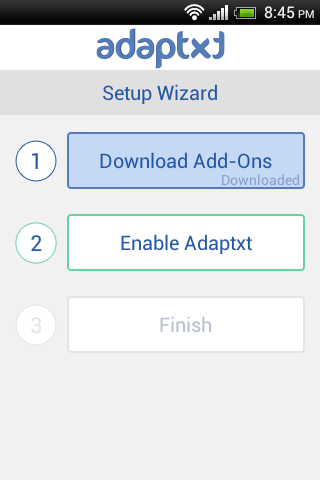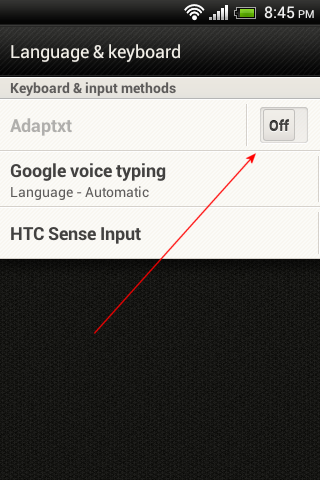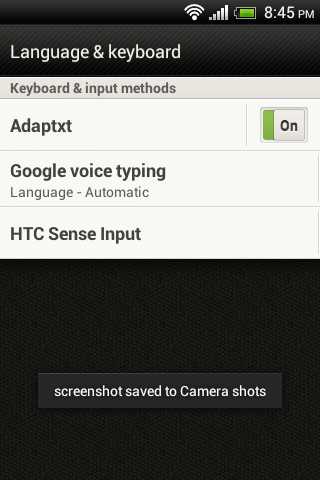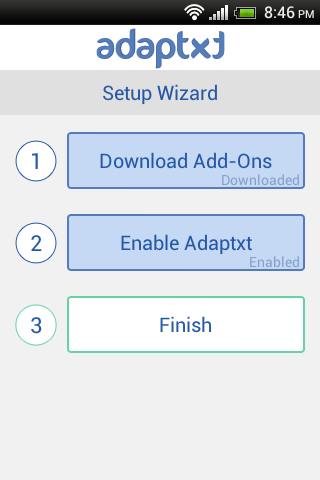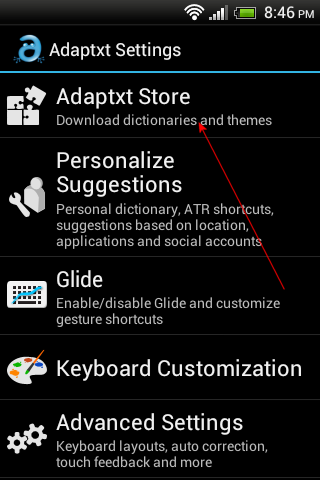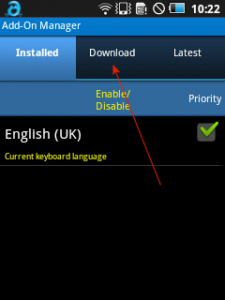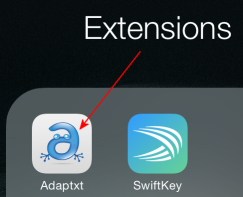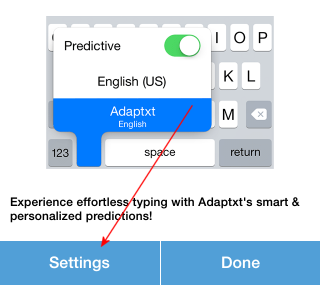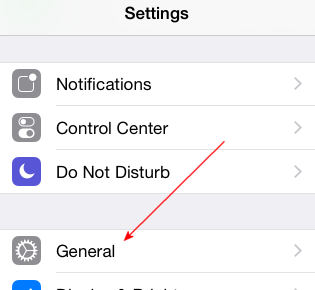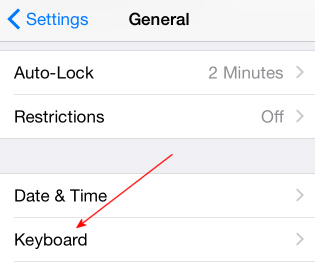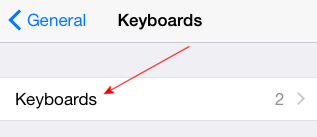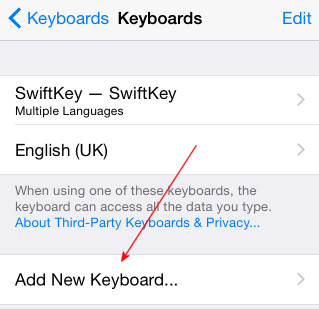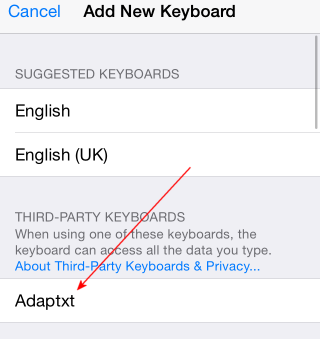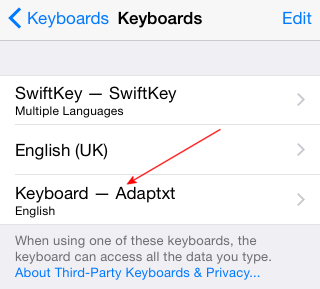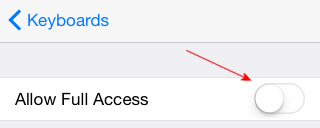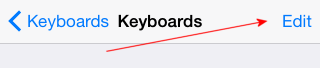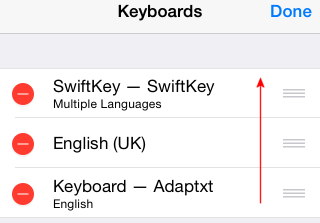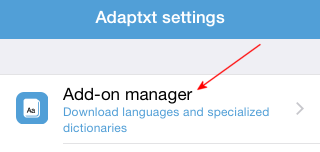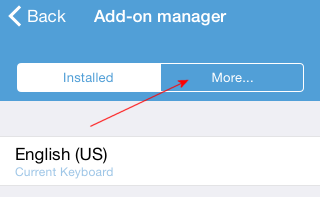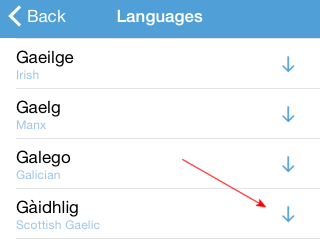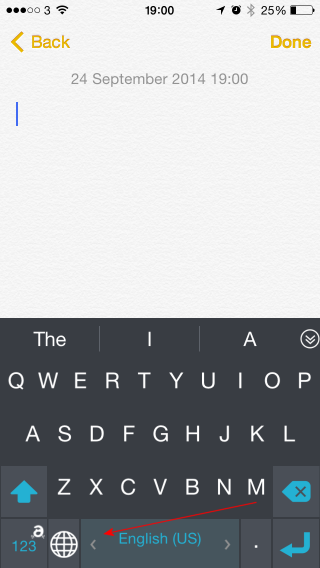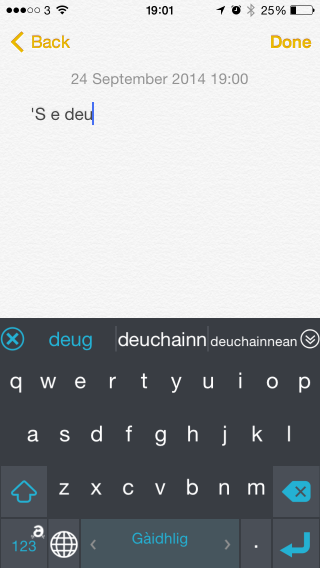Adaptxt
Although still available, since Keypoint is no longer actively developing Adaptxt, we suggest you use SwiftKey for predictive texting in Gaelic.
Adaptxt is a predictive texting tool for Gaelic (and, by the way, Irish and Manx). It used to be free while it was still a Beta, meaning that it was a test version. It’s free and available for phones and tablets – both on Android and iOS.
Android
Installation is easy enough, go to Google Play and follow the instructions but in case you’ve never done that before, here’s a wee guide. Open Google Play on your phone and search for Adaptxt:
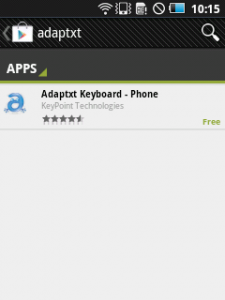
You want the Adaptxt Keyboard to begin with. Tap Install:
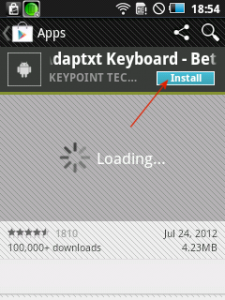
and let it install
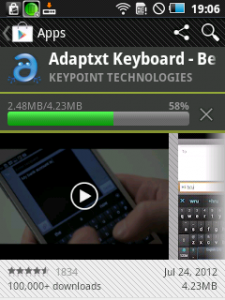
You have to Open it now:
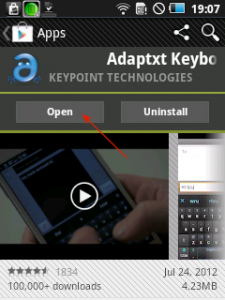
Tap on Accept:
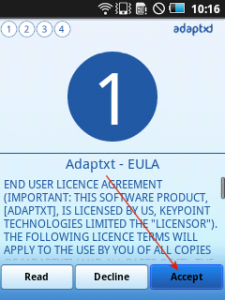
And then Setup:
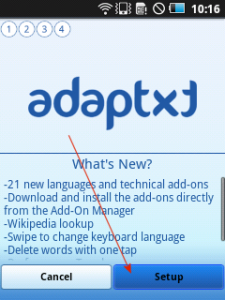
Now you have to install one languages (don’t worry, you can add more later):
Pick one, say Gaelic:
You can’t install several at this stage but patience, we’ll get there!
You now have to change from the default rubbish without Gaelic to your shiny new Adaptxt app with Gaelic:
So it says On:
If you want more languages, like English and French for example, that’s easy – and doesn’t cost extra. Tap Adaptxt Store:
And pick the ones you need. There’s also Manx and Irish by the way!
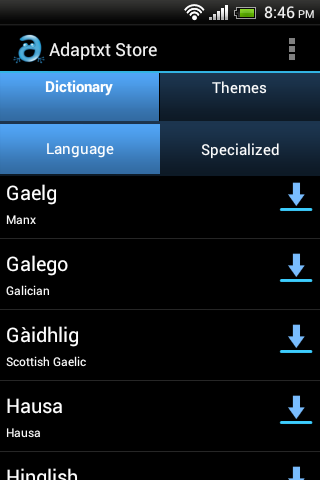
If you missed out this step, don’t worry. Find the Adaptxt icon (wherever it got put, it kind of depends on your phone) and you’ll see the same screen when you tap it.
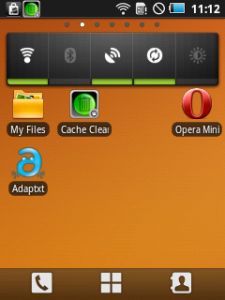
And pick the language you want:
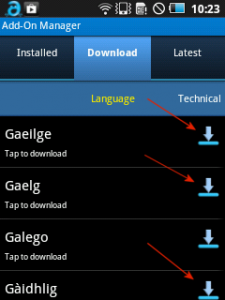
You can install as many as you like:
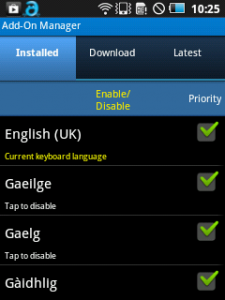
For example, Irish and Manx are also available. That’s it!!!
iOS (iPhone/iPad)
Apple opened its doors to apps like Adaptxt in September 2014 and since then, Adaptxt has been available from iTunes. Please note that it requires iOS 8.
Not tricky but just in case, here’s a step-by-step guide. Install Adaptxt from the app shop and open it:
You’ll land here. Tap Settings:
The General:
And then Keyboard:
Now Keyboards:
On to Add New Keyboard…:
The tap Adaptxt:
And Adaptxt again:
Move the button next to Allow Full Access to the right
And Allow:
On this scree, tap Edit:
And move Adaptxt to the top of the list:
Like this:
Now return to the home screen and open Adaptxt, you’ll see the following; tap Add-on manager:
Pick your languages:
That’s it. Open something like Notes and you’ll see this:
The spacebar will say English. To cycle through the languages you installed, just slide your finger over the spacebar (the quickest way to switch between English and Gaelic and other languages though Adaptxt will also switch to using other languages if you start typing in them). Start writing and suggestions will appear:
Things like swipe also work and autocorrect (though you have to turn that on in Adaptxt’s Settings).
FAQ
1. How do I do a hyphen?
If you press and hold a key, you will be offered the alternative characters. So for a hyphen, press and hold B, then slide your finger onto the -:
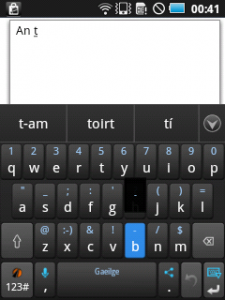
Same thing if you want the apostrophe (using the letter G)
2. Are there additional suggestions?
Yes, if you click on the chevron, you can see more suggestions:
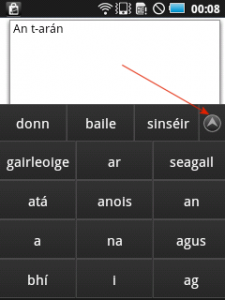
3) I don’t like the Olympic Theme
Neither do I. Easy, just tap the Adaptxt icon:
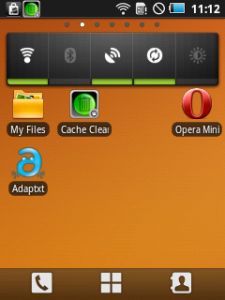
you can change it under Themes and Layouts » Keyboard Theme
5. Android Tablets?
Yes, it works on tablets too.
6. Windows Phone
For now, it’s not available on Windows phones because Microsoft doesn’t allow anyone to offer what’s called a 3rd party entry method. In a nutshell, if it’s not made by Microsoft, no chance. If you would like it on Windows Phone, you could lend your voice to this campaign?
7. I switched back to the default keyboard
And can’t get Adaptxt back even though you changed the Android settings? Yeah, the operating system is a bit daft like that but not to worry. Open any text editing window, like for writing an SMS (you don’t have to send it). Now drag down from the very top of the screen, you’ll see an options menu where you can pick Adaptxt.